Welcome to another micro:bit Monday blog post. This week we are going to look at creating a simple compass which shows the bearing from magnetic North in degrees.
The built-in compass sensor is called a magnetometer. This can be used to measure the Earths magnetic field.
Here is how to code it.
MakeCode
- Open MakeCode editor within your favourite browser
- Click and drag the forever block to the left and drop it in the bin
- Click on Basic Click and drag a show string “Hello!" block to the coding area and attach it within the on start block
- Click where it says Hello! and type Press button A
- Click on Input Click and drag an on button A pressed to the coding area and drop it
- Click on Basic Click and drag a show number 0 block to the coding area and attach it within the on button A pressed block
- Click on Input Click and drag a compass heading (°) block to the coding area and attach it within the 0 of the show number block
Your code is now ready to download to your micro:bit and test out
Completed Code
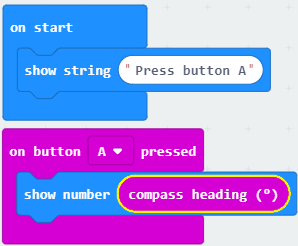
EduBlocks
- Open EduBlocks within your favourite browser and click on micro:bit
- Click on Basic Click on from microbit import * and drop it within the coding area
- Click on Compass Click on compass.calibrate() and attach it under from microbit import *
- Click on Display Click and drag a display.scroll(“Hello World”) and attach it under compass.calibrate()
- Click on Hello World and type Press button A
- Click on Basic Click on while True: and attach it under display.scroll(“Hello World”)
- Click on Basic Click and drag an if True: block to the code area and attach it within the while True: block
- Click on Button Click and drag a button_a.was_pressed block to the code area and attach it within the True of the if block
- Click on Display Click and drag a display.scroll(0) block to the coding area and attach it within the if button_a.was_pressed
- Click on the 0 within the display.scroll block and type str(compass.heading())
Your code is now complete and ready to download to your micro:bit to test it.
Completed Code
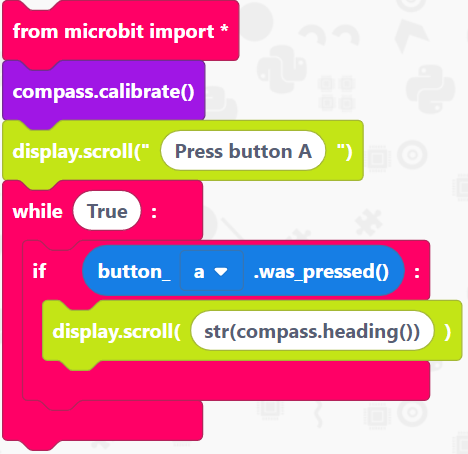
Python
- Open up your favourite Python editor for the micro:bit
- Type
from microbit import *This imports the micro:bit library to use within python so we can program with the micro:bit - Type
compass.calibrate()This tells the micro:bit to calibrate the magnetometer sensor - Type
display.scroll("Press button A")This scrolls Press button A across the LED Matrix - Type
while True:This create a loop that will go on forever - Type
if button_a.was_pressed()This creates a statement to check if button A on the micro:bit was pressed - Type
display.scroll(str(compass.heading()))This will scroll the direction the compass is facing in Degrees across the display
Your code is now ready to download to the micro:bit and test out.
Completed Code
from microbit import *
compass.calibrate()
display.scroll("Press button A")
while True:
if button_a.was_pressed()
display.scroll(str(compass.heading()))
Conclusion
That’s it for this week comeback next week where we discover how to use the pins on the bottom edge of the micro:bit